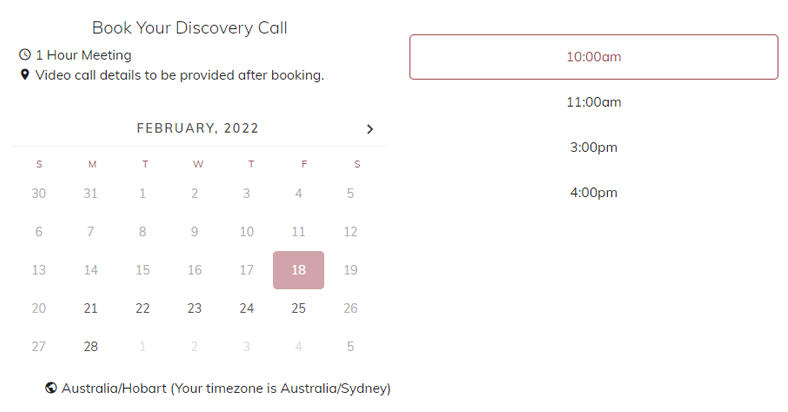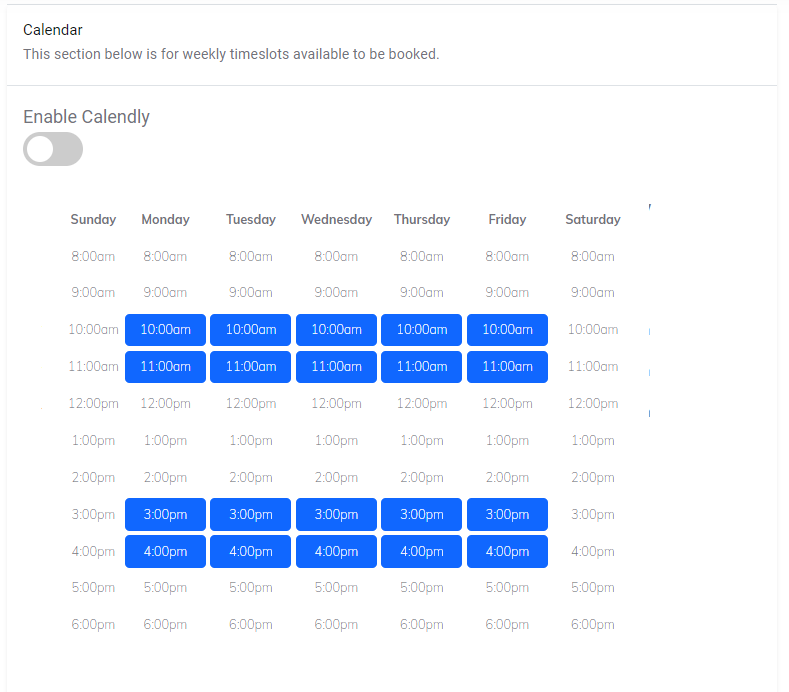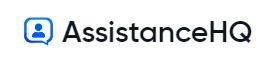Calendar Booking
Overview
Assistance HQ helps your clients book a meeting directly in your
calendar (BETA) without the backwards and forwards emails.
You can also use your Calendly link instead and we
will prepopulate the contact details and update your messages
when the booking has been confirmed.
- Login to your AssistanceHQ dashboard.
- Select My Settings - Calendar.
- Choose to use either your Calendly booking link OR continue to setup the booking calendar (BETA) link.
- Set your work week availability in hourly blocks.
- Sync from your Google calendar using its private address (view instructions for Google Calendar).
How to share your booking link
- Copy your booking link from the dashbord to share
- The client will be able to select the date and time that works for them.
- You will both recieve a calendar meeting invite in .ics format in your Gsuite/Outlook/Other email/calendar.
- The meeting can be rescheduled directly in your calendar as normal.
If you enable the public appointment booking URL for your profile page then clients can book directly without you needing to send an invite request. This URL can also be substituted with your preferred calendar booking tool.
Note the calendar is currently in BETA and syncs once a day so your calendar may still show availability for same day bookings and wont prevent double bookings made at the same time but will block your availability as shown. This will be upgraded shortly when the calendar moves to real time sync.