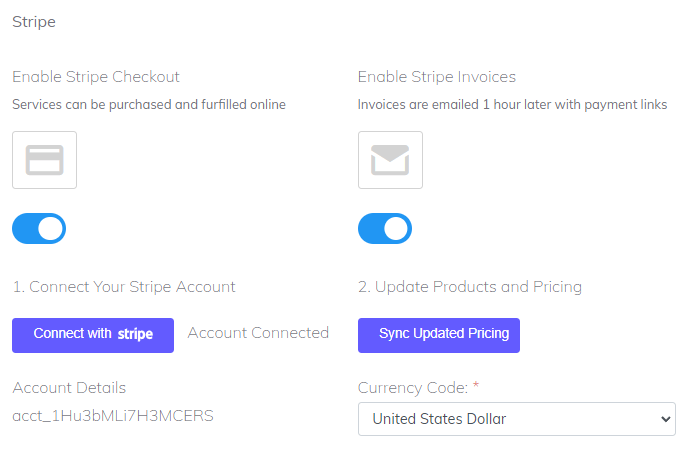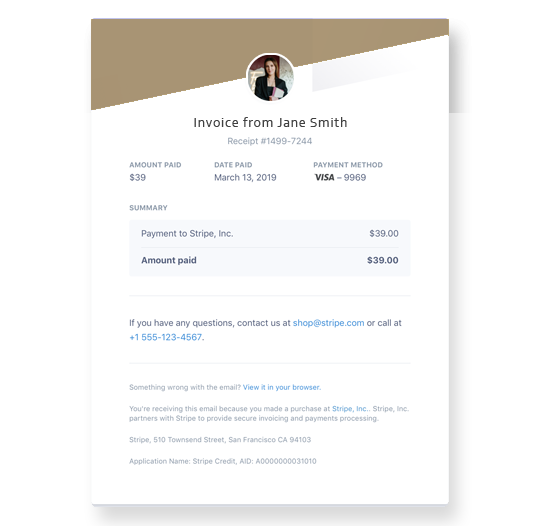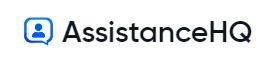Invoices and Payments
Overview
Assistance HQ helps you invoice your clients and setup recurring payments with our payments partners Stripe.
- Login to your AssistanceHQ dashboard.
- Select My Settings - Payments.
- Toggle to enable Stripe .
- Toggle invoice or checkout (straight to payment) modes.
- Toggle to Test Mode so you can test your client experience is working end to end, you can use test mode credit card numbers provided next to the payments button on the proposal when prompted.
- Select your currency code.
- To connect your Stripe account this will open the stripe onboarding tutorial where you can signin or create a stripe account and approve the connection. A new connect profile will be created under your account.
- Click Sync Products to upload your Packages and Services to your Stripe and automatically generate the product ids and payment codes.
- Clients will be able to make changes to subscriptions and payments methods in your Customer Portal.
- The status of the payments for invoices can be managed directly in Stripe.