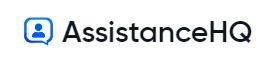Custom Domains
Overview
AssistanceHQ helps you look more professional with your own custom www domain name and Secure SSL Certificate with the Professional Plan.
Setting up your domain
- Login to your AssistanceHQ dashboard.
- Select My Settings - Profile.
- Enter your Custom Domain eg. www.mybrand.com
- Click Save
- Ensure you have upgraded to the professional plan under My Account - Plans
- Goto your domain name providers DNS console and login
- Create a CNAME record type for www.yourbrand.com with target sites.assistancehq.com

- Click Save
- Send an email to [email protected] from the email account you signed up with and tell us the name of your domain and we will review the request and attach your domain name to your account.
- Your website will be accessible from your domain within 24 hours
Optional: Setting up a Root Domain
For a root domain with no www subdomain you can use 20.24.56.130 as your A Record.
Note this is less recommended as it can require maintenance in future. If your DNS provider supports CNAME flattening you can instead point your A record to CNAME sites.assistancehq.com.
Instructions for Common Domain Registrars
Follow these intructions for your domain registrar to updated your DNS and Create a CNAME record to point to your AssistanceHQ site.
- Namecheap.com
- Godaddy.com
- Domain.com
- Bluehost.com
- Hostgator.com
- Dreamhost.com
- Cloudflare.com
- Google Domains
Setting up Custom Domain for Emails
For sending custom domain branded email. Create your Sendgrid Account and follow the instructions to add your Domain SPF Authentication Record in DNS.
- Create your SendGrid.com account.
- Authenticate your domain following the SendGrid instructions.
- Login to your AssistanceHQ dashboard.
- Select My Settings - Integrations.
- Enter your SendGrid API Key
- Click Save
- Ensure you have upgraded to the professional plan under My Account - Plans
- Emails will now be sent using your Custom Domain
Partner Discount Coupons
Namecheap Discount offer: Get a .COM for just $5.98!